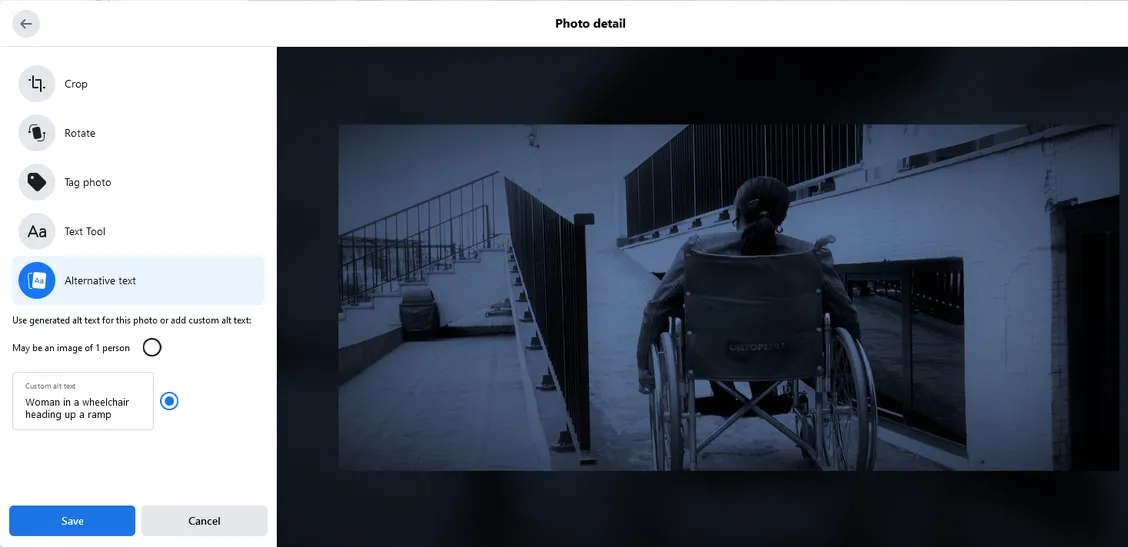Facebook images 👍 Like alternative text.
- Summary: Add alternative text to posted images in Facebook.
- Who it helps: Members of your audience that use screen readers and or have cognitive and/or learning disabilities.
- Additional benefits: Your image content becomes searchable and the alternative text shows if your images do not load.
Most of you are familiar with the phrase “A picture is worth 1,000 words”. An image will often communicate in a way that a paragraph of text cannot. However, for people who use screen readers or other assistive technology, the inverse is true: A picture’s worth is determined by its alternative text. This is true both for websites and your social media posts. To fully reach your audience and to make your images searchable, add alternative text to the images you post.
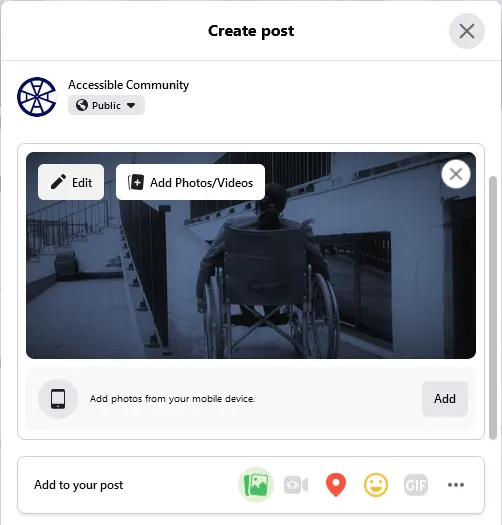
What can I do?
Adding alternate text to Facebook images isn’t difficult. Follow these steps:
- When uploading the photo, hover over the photo and select “Edit Photo”.
- Select “Alternate text” from the menu on the left.
- Type new alternative text in the text box at the bottom. When you add the alternative text, the radio button switches from “Use the generated text for the photo” to “Custom alt text”.
- Save the image.